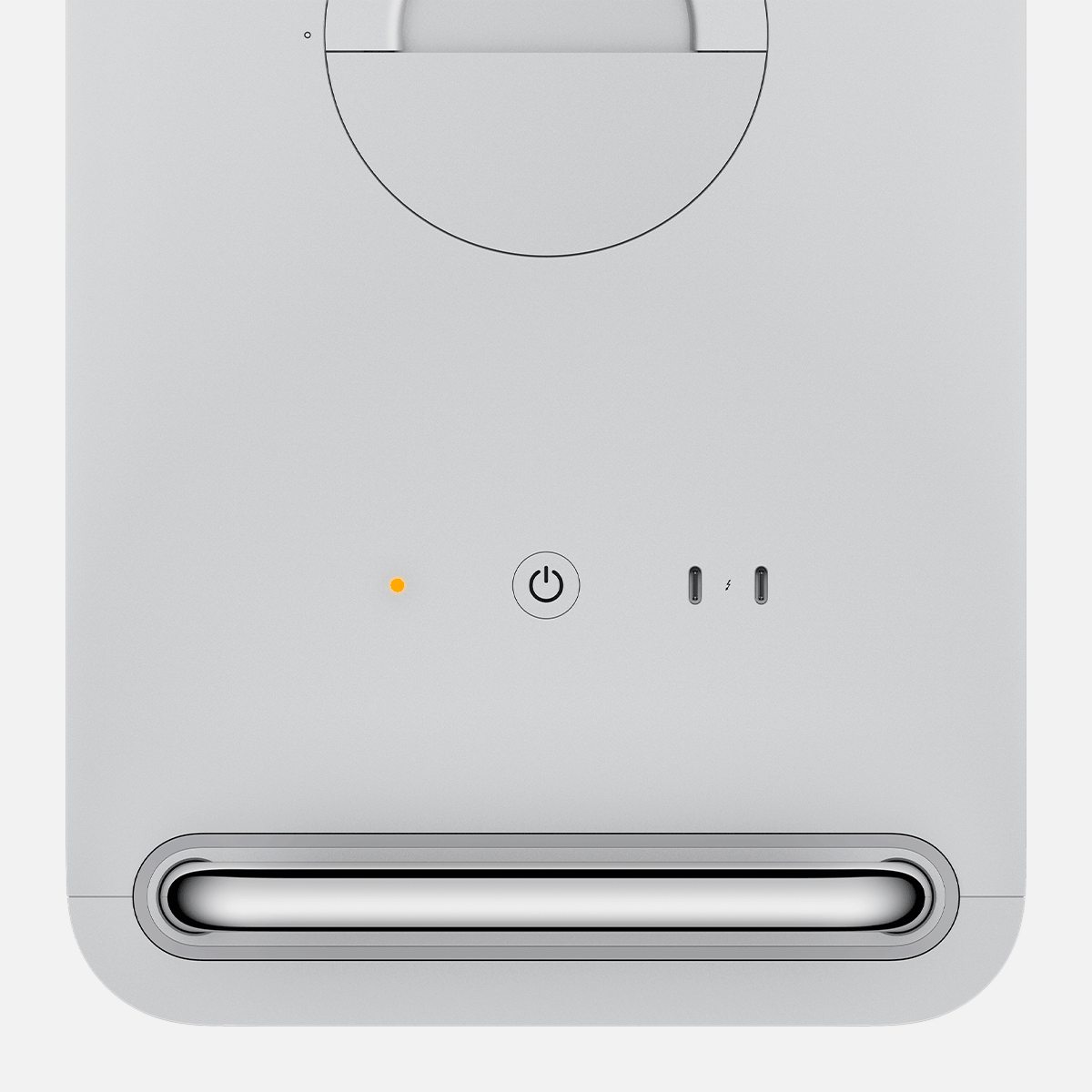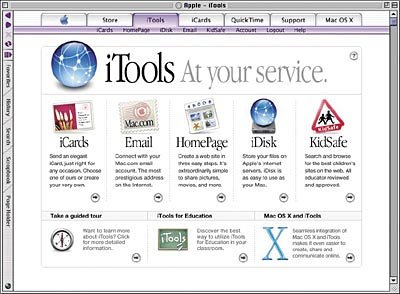More of a best-practices post than a concrete article, but nonetheless there might be some value here.
Time Machine has worked in pretty much the same way since its incarnation on the grounds that macOS has also pretty much run the same way since its incarnation: as a monolithic OS that sits on a big volume with lots of bits of data sloshing around on said volume. Time Machine would obligingly go and grab all those bits of data, compare them against a destination, then bring over all the bits of data that it deemed had changed so that you had a snapshot of whatever was on there at the moment you did the backup.
This was all very sensible and worked just fine – right up to the point where the basic underlying mechanic of the way that macOS handled files (all sloshing around on a big volume) – irrevocably changed into more intelligently having all your files sloshing around on two entirely separate APFS volumes. And when I say “irrevocably” I mean it in the tangible, literal sense of “you can’t go back to the old way.” Apple makes this moderately clear in this document, right down there at the bottom:
“If you upgraded to macOS Catalina on a Mac that uses a Time Capsule or other network storage device as the backup destination, your existing backups are also upgraded and can be used only on macOS Catalina. New backups that are created can be used only on macOS Catalina.”
Well. Good to know. In case there was any doubt about this, Catalina changes out the tried and trusted .sparsebundle suffix for the new and improved .backupbundle, the latter of which cannot be opened on anything earlier than Catalina.
There’s further good news and bad news. The good news is that (at least in most typical cases) Time Machine seems to update your existing backups as part of setup once you’ve upgraded to Catalina. The bad news is that this takes a long time and uses a lot of space, as putting everything you use onto two APFS volumes with a drastically different file structure requires significant rewriting of your backup file. In fact, it’s pragmatically a toss-up about whether to let Catalina update your existing fresh ones or just start a new one.
I’ve found that if you have the time (and additional drives) then the best practice seems to be to try and get the best of both worlds. Back up everything under Mojave to two backup sets, detach one of them and stash it in a safe place so you’ll have a backup of your backup, then run the update to Catalina and let it go hog crazy on your remaining backup set. That way if things go awry then you have another clean copy of your old backups to pull data from (and, if it becomes apparent in short order that Catalina isn’t going to work for you, enough data that you can wipe the computer and roll back to Mojave with relative ease.)
New technologies always require transitions, and those transitions are inevitably messy – no matter how well-conceived and well-implemented. Time Machine is practically a venerable institution at this point, and while some parts of this new incarnation have been extant prior to now – local snapshots, I’m looking at you – making substantive changes in the way things work is always going to have rough edges.
And – although this is a good thing – I’ve yet to hit a point where it’s really been put to the test due to hardware or software failure (although I’ve done some full restores on new machines without incident.) Still, time will tell…