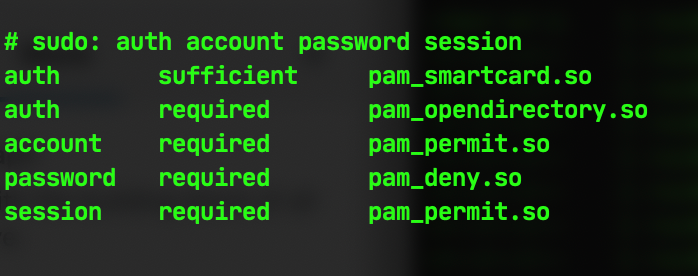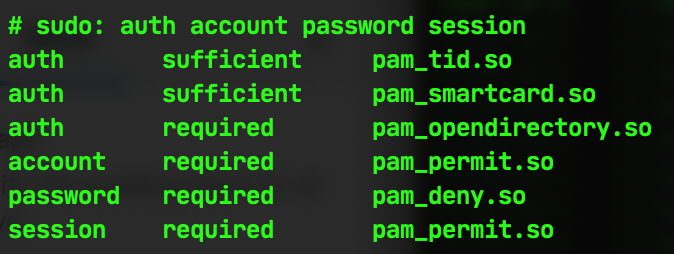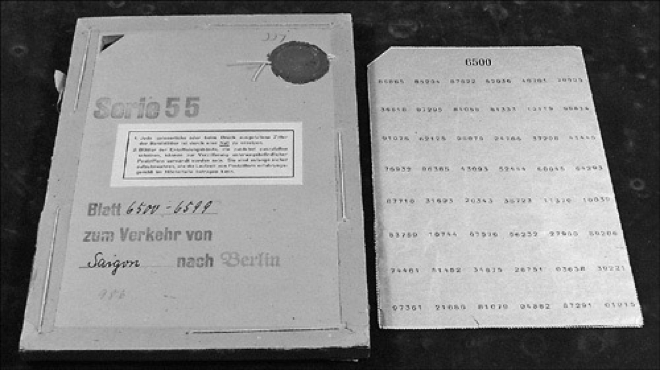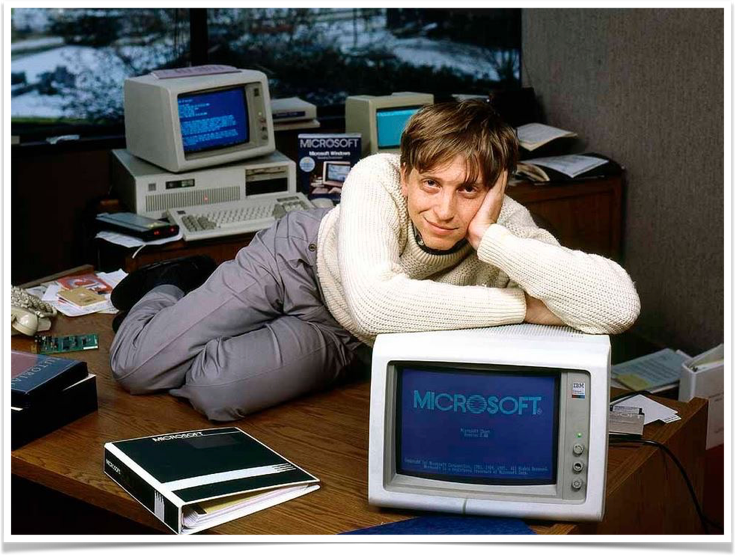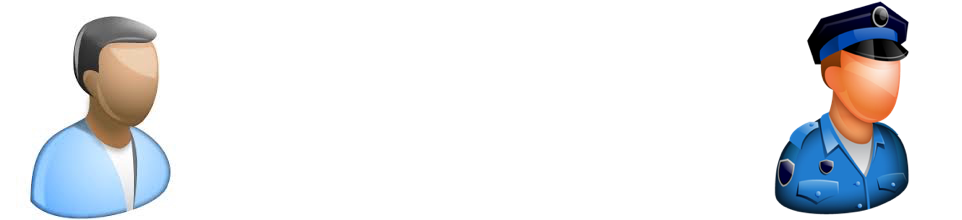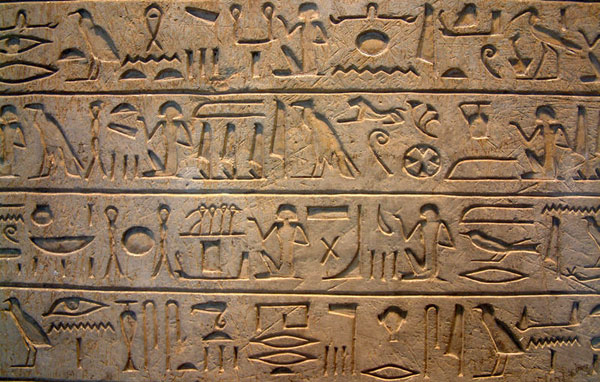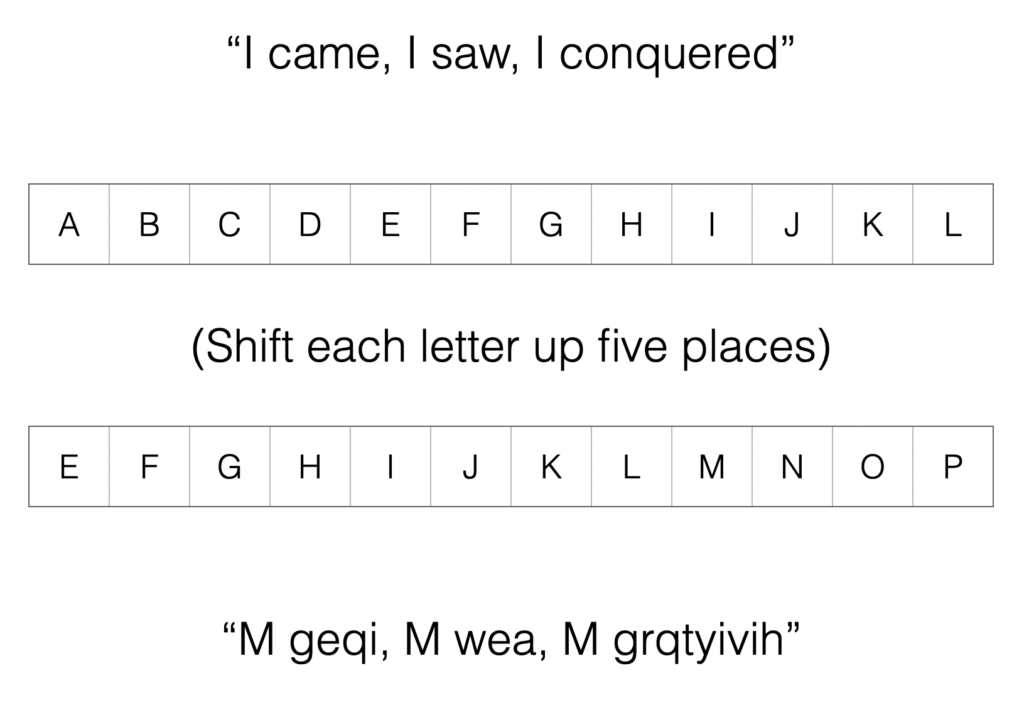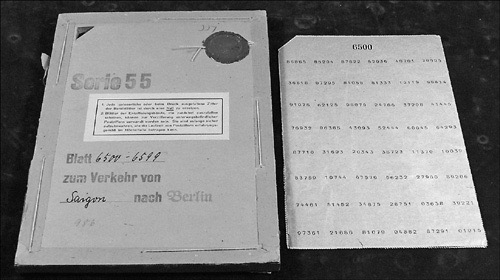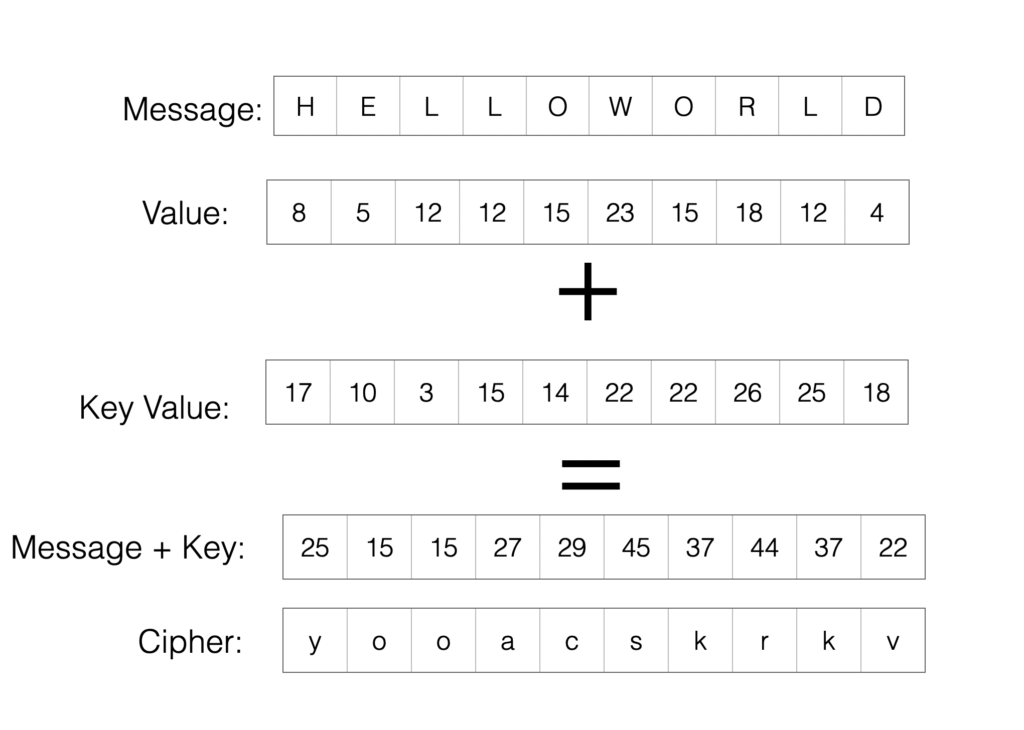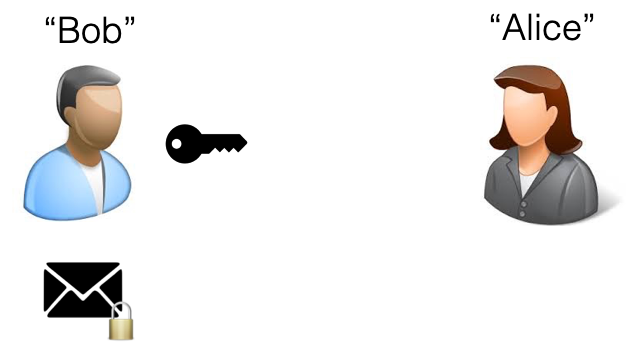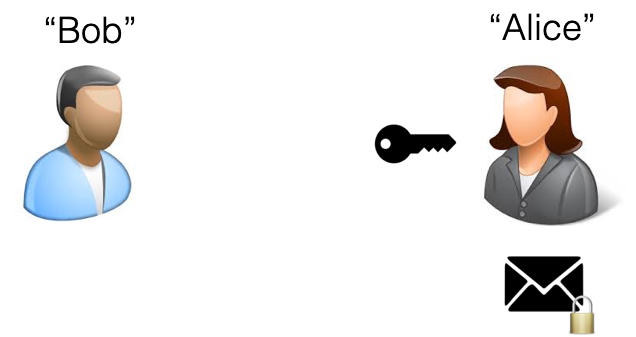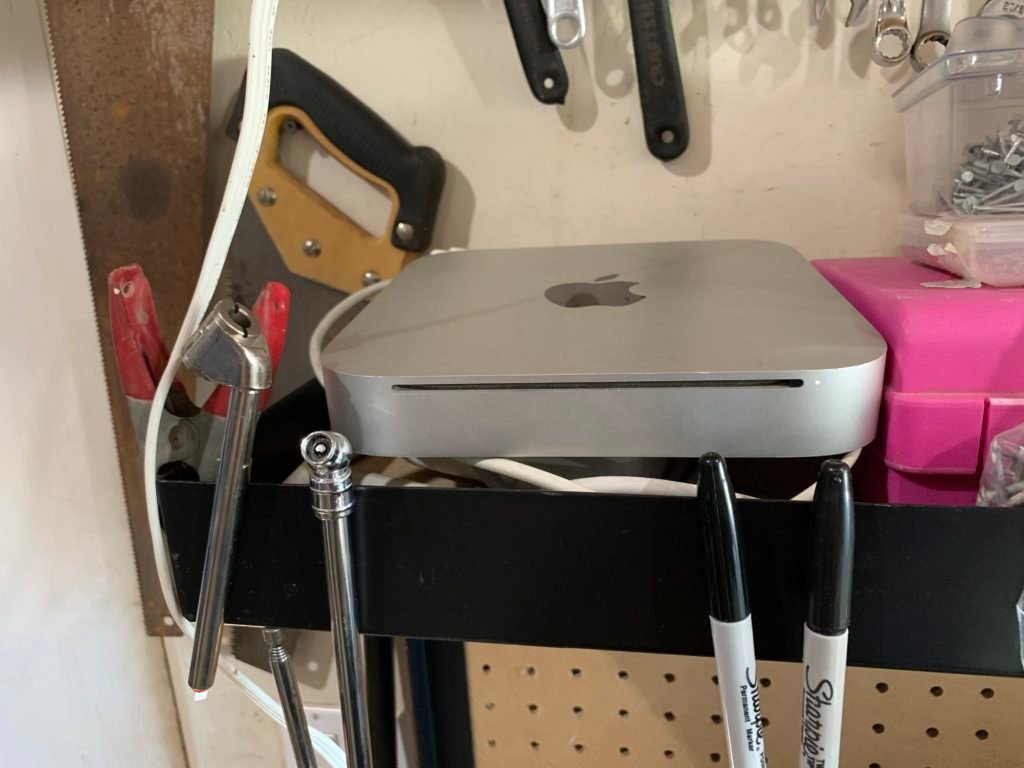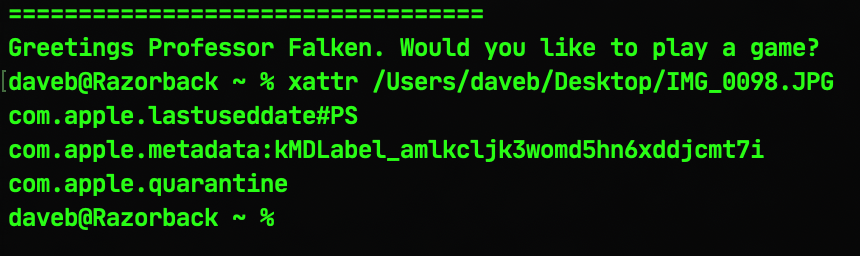Way back at the beginning of the end of the world I walked into a store and dropped the astounding sum of five bucks on an iMac.

(Note: the store in question is Alpha Thrift, which I unhesitatingly endorse because yes, it’s virtue-signally of my demographic to do that kind of thing but I actually think that they do an incredible job of supporting challenged and disadvantaged individuals and families, which is something we should all be getting behind right now.)
The Alpha Thrift I swing by now and again is next door to the health food store that has the weird special tea that my wife likes, so it’s an easy diversion to go and nip in there to look at stuff. Now and again they have computer bits that are worth picking up – the odd G4 iMac, a lot of keyboards and screens, but on that particular occasion I found a white Intel iMac, sans cords and keyboard/mouse, and figured “what the hell” and bought the thing.
It’s a late 2006 with a 2.16Ghz Core 2 Duo, a 250GB hard drive that I switched out for a spare SSD, and I also replaced the 2GB of memory with a couple of 2GB sticks I had left from my stack-of-dead-Mac-Mini project. I’m guessing from the neat lines of tape that were stuck to the screen that it was somebody’s home office machine and it was in remarkably good cosmetic condition for a computer that’s been around for fourteen years, with none of the fading/burning in that you get in screens of that vintage. I upgraded it to Mac OS X Lion 10.7.5, fooled around with it, then put it on a shelf in my garage because it turns out there’s very little you can practicably do with a computer of this vintage in this day and age. Getting Homebrew on there was an unruly and problematic hack, the only browser I could reliably get to run was Chrome (and even that protested), and it turns out I had no use for a five-dollar iMac and no time to find one.
Still, I couldn’t let go of the idea that – just maybe – there was something I could still do with the thing if I managed to workaround the limitation of 10.7.5 being the maximum supported version of the OS. The Mac Pro that was under my desk until very recently ran Catalina via the dosdude1 hack, but while there are ways of shoehorning macOS Sierra and up onto older machines my venerable iMac missed the cutoff for those by a generation or two. A few years back there existed some ingenious methods for getting OS X Yosemite 10.10 onto computers of this vintage, but the exact means and bits of software required to make that happen have sort of drifted away in the tidal sands of the internet and are no more.
Finally, I found RMC OS X Patcher, which seemed like the perfect solution except that I just couldn’t get it to work until I did some poking around and reinterpretation of the instructions, which I shall now present for your delectation and delight. So…
In order to make this work you’ll need the following:
• An existing Mac computer – ideally something current that works.
• An old, unsupported Mac that you want to install a modern operating system onto.
• A USB Thumbdrive large enough to hold a Mac OS X Installer (I used a 64GB one because I have a bunch of them in a drawer but you’d be okay with 32GB as well)
• A full installer for the operating system that you want to put onto the old computer. Current downloadable operating systems only give you a download of the installer application, not the full installer package. I used mas to download an installer for El Capitan for my ancient iMac.
• A few hours.
Note: Most of the below is liberally cribbed from the instructions page on RMC’s site, but I’ve made some changes to clarify some things that were not abundantly clear and caused a certain amount of confusion. I am not pretending to be any kind of authority on how this dark magic works; I’m just a pronunciation guide for the trickier bits.
- You’ll need to download the latest version of the OS X Patcher software from here after you’ve looked at the Supported Macs list found here. If your old Mac isn’t on this list then don’t go any further. Yes, this is all about installing modern operating systems on old computers, but there’s still such a thing as too old. Sorry.
- Plug your USB Thumbdrive into your current, modern Mac and erase it in Disk Utility as Mac OS Extended Journaled. Give it a simple name like “Installer”.
- Find the OS X Patcher software you downloaded and double-click it to unzip it. Open the Terminal up, type in
chmod +xand then drag theOS X Patcher.shscript into the Terminal window and hit return.
- Still in the Terminal, type
sudoand then drag the script into the Terminal window again and hit return.
- The script will run and give you a choice to hit “1” for
Patch Installerand “2” forPatch Update. Type “1” and hit return. It will then ask you for the installer for the modern operating system you want to use to make into a hacked installer to use on your old Mac, so you should locate the full installer for that operating system and drag it into the Terminal window and hit return again.
- Next, it’ll ask you what volume you’d like to use and you should type in the name of the USB thumb drive that you’re going to be turning into an installer for your modern operating system (e.g., “Installer”). Hit return again and then wait as it copies/builds the installer onto the thumb drive. And wait.
- Once the script has finished running you can quit out of Terminal, eject the thumb drive, plug it into your old Mac, then power it on while holding down the Option key on the keyboard until you see the boot picker menu. Choose the Installer disk you created on your thumb drive, then hit return to boot from that drive.
- It should open up into the installer for the OS, but before you start installing things there are some things to do first. For one, while you can technically install onto an existing drive it’s going to be a lot simpler and less problematic if you’re installing onto a clean, erased drive, so if you haven’t done so already and want to make sure that any data on the drive in your old computer is backed up then this would be an excellent time to reboot from the internal drive in your old computer and back that data up.
- Still, if you’re happy erasing the drive then this is the time to do it. From the Utilities menu at the top of the screen choose Disk Utility, then erase the internal drive and reformat it as Mac OS Extended Journaled, and once that’s done quit out of Disk Utility.
- We’re not ready to install yet, though. The next thing you’ll probably need to do (particularly if you’re using an older Mac OS X Installer like I was) is fool the computer into thinking that it’s still valid and signed, and that means lying to your computer about the date. I wrote something about that here, but in case you don’t want to wade through that then you’ll need to find out the date that the operating system was released on (El Capitan was September 30th, 2015), then turn off wifi from the wifi menu at the top right corner of the screen on the old computer/unplug any network connections. With that done, you’ll need to open the Terminal from the Utilities menu at the top of the screen and use the date command to fool the computer into thinking that it’s just a few days after the OS was released. The command I used for El Capitan was
date 1001000015(for midnight on October 1st, 2015).
- Finally, you can then go ahead and run the installer. Once it’s finished, reboot but hold the option key down again to boot from your thumb drive.
- Open the Terminal from the Utilities menu and type in
patchand choose the default Machine ID that the script decides your old Mac conforms to (mine wasiMac 5,1) Hit return, then type in the name of your internal drive (e.g., “Macintosh HD”) and hit return again. The script will run machine-specific patches, and once that’s done you can just reboot and use your updated Mac.
Some notes: this iMac is old. Very old. Old enough to the point that it comes with an astonishing 128mb of video memory, and because this old hardware isn’t supported by the drivers that come with the OS some things like, well, any kind of graphics acceleration are not supported at all. So, forget gaming or video or anything graphic-intensive (or graphic-involving, for that matter). Still, that aside, it’s clear that if you’re willing to invest a little time (and five bucks) then you can actually get something that’s… well, decently usable and surprisingly responsive, or maybe just be able to keep an old computer that you have in the back of the closet ticking for a little while longer…