Okay. This isn’t some philosophical nonsense about how to tear yourself away from the screen, or how it’s important to compartmentalize your life, or how we’re all engendering negative self-imagery because we’re looking at pictures of ourselves all day or anything of that nature. This, in a very literal sense, is about how to Quit Zoom.
Or more precisely, how to get Zoom to quit. I’m sure that I’m not alone in my frustrations in this department; you’re done with your Zoom call and everyone is saying their farewells, so you hit the “Leave” button in the bottom right hand corner of the Zoom window, thus:
and… don’t leave, because you have to click “Leave Meeting” a second time:
I mean, sure, the world is full of horrors right now, but while we’re all carrying rocks in our back with names like “insurrection” and “pandemic” and “looming economic apocalypse” it’s the little things that seem to get me down the most. The flecks of grit in ones proverbial sock, and as I spend a lot of every day on Zoom this is the one that chafes me the most. So I decided to do something about it, and that something is a little script/application that I call…. Zoomkiller.
Okay, the name is a work in progress. I’m workshopping a few alternatives. I should probably also come up with an icon while I’m at it, because right now it looks like this:
The reason it looks like this is because it is, in fact, an AppleScript application. I could have written the thing in Swift (and may actually go that route at some point), but AppleScript (while increasingly archaic) is pretty great for knocking together very simple tools to do very simple jobs.
Telling AppleScript to quit an open application is easy – you just tell it to activate the application and then use System Events to feed it the appropriate keystroke, like so:
If Zoom was something that played nice and quit right away with one simple Command-Q keystroke then that’d be all that was required (and, more to the point, something simple enough that Zoomkiller wouldn’t be required at all), but unfortunately it’s not that simple. When you try and quit Zoom, you get that pesky second “Leave Meeting” button that pops up on the screen – fortunately that can be killed with AppleScript and System Events again:
This does the same thing as the first script, but then additionally tells System Events to go look at the front-most window and click the first button (which is, in this case, “Leave Meeting”). The next step is to save the thing as an AppleScript application by choosing “Export” from the “File” menu and selecting the appropriate options as seen below:
Et voila! There are just a couple of more steps to get this thing to run properly. Firstly, you’ll need to tell your Mac that it’s okay for Zoomkiller to control your computer (i.e., that it’s allowed to use System Events to send keystrokes to Zoom to tell it to quit).
First, open the Security and Privacy pane in System Preferences:
Click on the padlock in the bottom-left corner to unlock the prefpane (you’ll need to enter your computer password), then click the “+” icon and navigate to where you put your Zoomkiller application and click “Open”.
…and that’s about it. I’ve dragged Zoomkiller into my Dock so that at the end of each call I can just tap on the icon – because the application is saved as run-only and because it doesn’t stay open after running it just neatly quits Zoom and then quits itself without any further required input.
PS: Copy/pasteable code below. Enjoy(?)
activate application “zoom.us”
tell application “System Events” to keystroke “q” using command down
tell application “System Events”
tell front window of (first application process whose frontmost is true)
click button 1
end tell
end tell


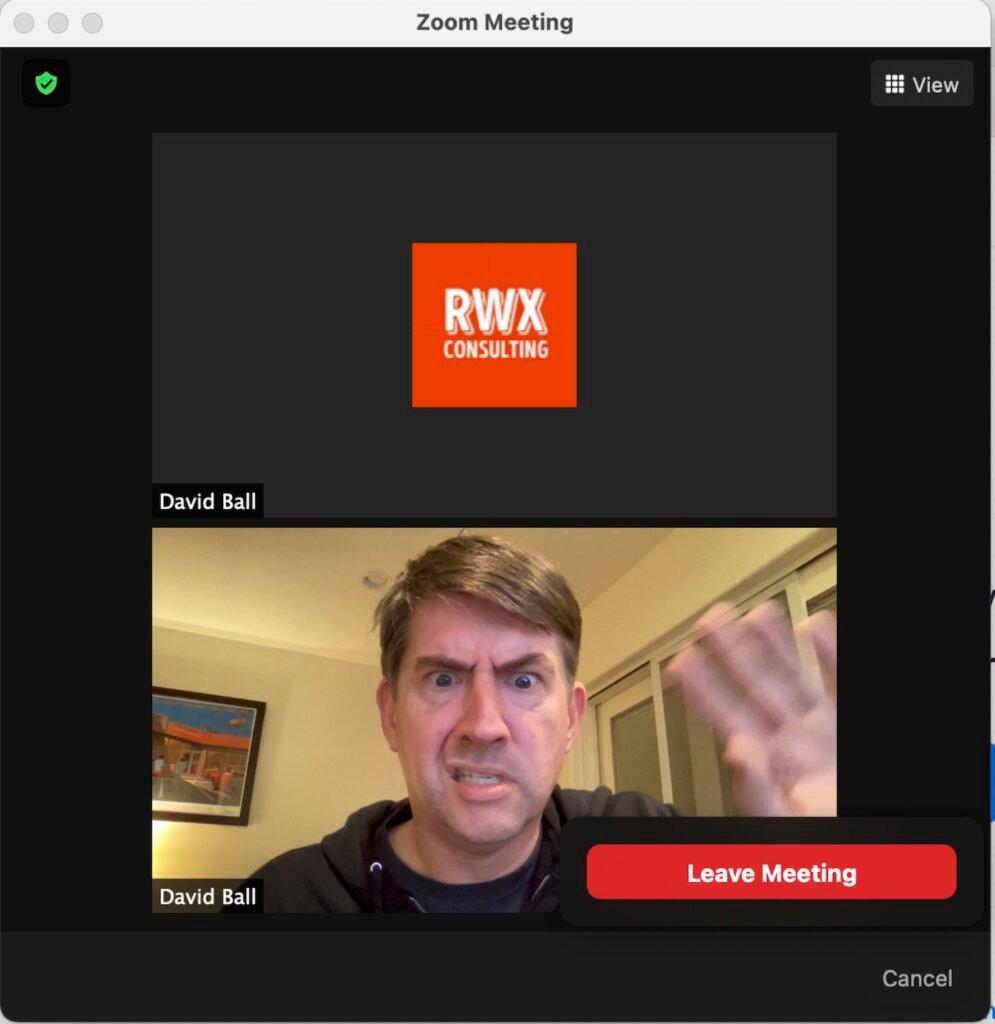


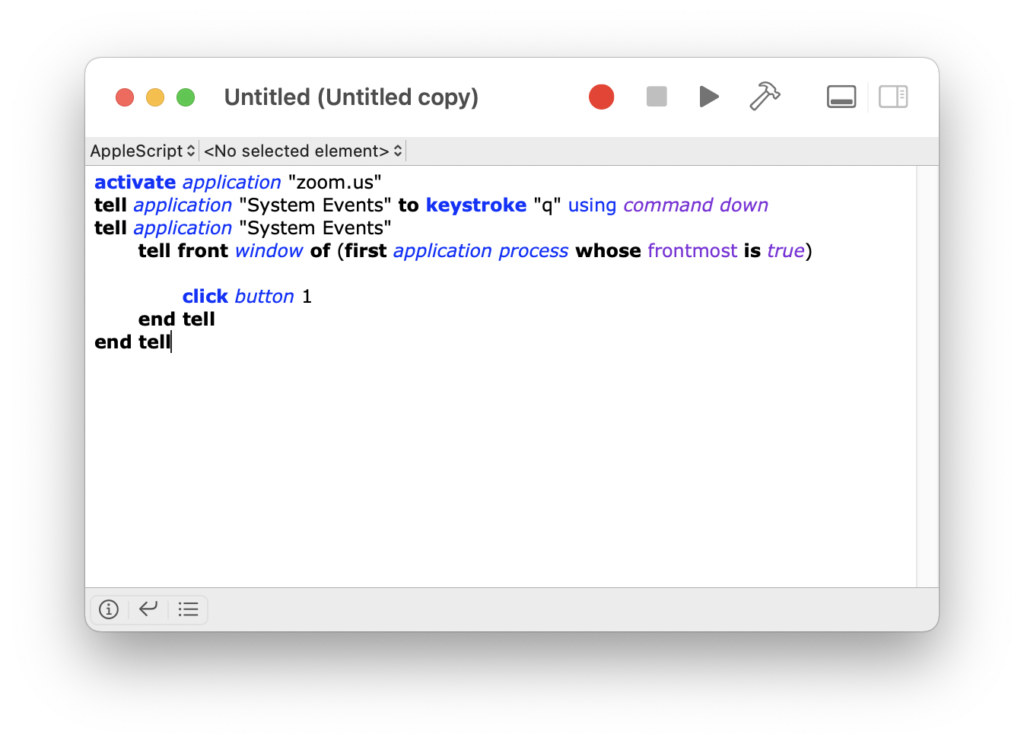



you code cant be cut and pasted due to the funky quotes.