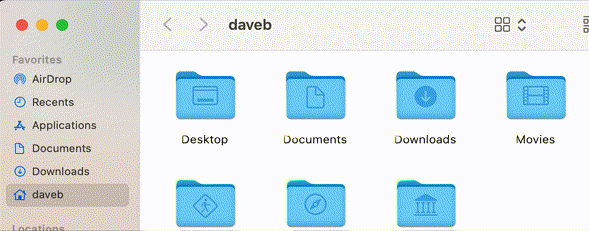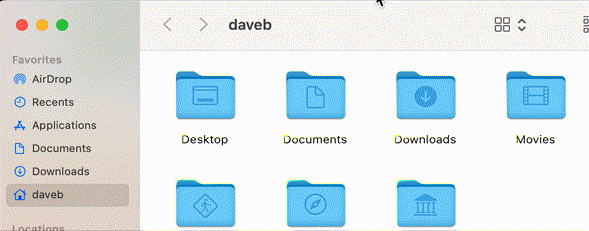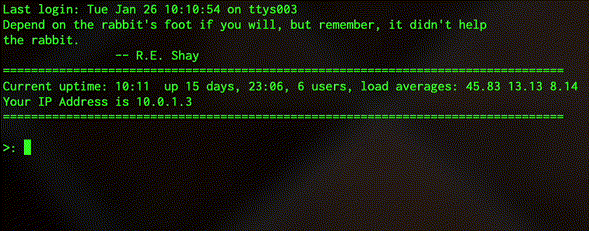The new M1 Macs are things of wonder and delight. Cool, inexpensive and fast. Staggeringly, ludicrously fast. Everyone should have one. In fact, if you’re reading this and you don’t own one then you should probably close this window (I mean, bookmark it first) and go and buy one and then come back and we’ll continue.
You did that? Good. Congratulations! I don’t think I know anyone who is disappointed with the whole Apple Silicon experience except for my friend who, for the sake of argument, we’ll call David. Because this is in fact his name.
My friend bought an M1 Mac mini on my recommendation to do some development work on, and was immediately frustrated that many of the things that he’d want to use don’t work properly (at least, not yet). Cocoapods, Docker, the native version of Homebrew – these are all things that are actively incoming. And that’s fine – these things might be a month or two out from being fully and totally supported and reliably working. He understands that; what seems to bother him is that despite all the purported speed increases, the Mac mini feels… slow.
The problem, I suspect, is Big Sur. Whether you’re running the slowest, oldest, least supported i3 iMac or a $55k Mac Pro there are some things that remain true across the board. Speed is all about perception, and there are tangible roadblocks that have been put in place in the name of User Experience in Big Sur which rely on tinkering with the balance between speed and aesthetics.
One example is the wretched rollover delay in the Finder. Here, for example, is what I see when I roll over the (stupidly hidden) spot to reveal the proxy icon for the current folder:
Ignoring the fact that there’s no earthly reason why this icon should be hidden in the first place there’s the matter of the delay before it pops into being. It’s a little more than a second, no matter what computer you’re using. A little more than a second may not sound like a lot, but if you’re spending the day – purely for the sake of argument – doing a lot of filing of documents and general end-of-year/spring cleaning on your Apple IT Consulting business then you’re going to end up rolling over proxy icons a lot, and that grain of sand between your toes is going to grate.
Fortunately there’s a simple way of fixing it by adjusting the default rollover delay via the Terminal, thus:
defaults write com.apple.Finder NSToolbarTitleViewRolloverDelay -float 0; killall Finder
This tweaks the delay down to 0 seconds, which ends up looking like this:
Still, that’s not enough. There are other delays built into macOS that (depending on your taste) you might want to decrease or dispose of altogether. My personal favorites are reducing the initial delay when pressing a key and then also reducing the key repeat rate. Thankfully, these can both be demonstrated with a single animated gif and tweaked with a couple of simple Terminal commands.
The “before” gif:
This isn’t terrible, but if you’d rather have something more responsive then you can try the following Terminal command:
defaults write NSGlobalDomain InitialKeyRepeat -int 12; defaults write NSGlobalDomain KeyRepeat -int 1
Which – after you log out and in again – gets you this:
These are, it has to be said, small hacks. Trifles. Almost inconsequential in the grander scheme of things, and definitely fringe cases where your mileage may vary. Not everyone, after all, is happy with a version of the world where hitting the delete key for a fraction longer than they normally would can result in vast swaths of text being instantly deleted. But on the other hand, they do point to a greater issue; that the way that you work with your computer is wholly subject to the decisions made on your behalf by other people. Apple’s fit and finished on their operating systems is… well, if not without reproach (because that’s a bold claim) at least the result of rather more careful thought and review than the fit and finish of most of their competitors.
Still, having some flexibility and the ability to customize the way your Mac operates isn’t a repudiation of Apple’s work. If anything, it condones it. Or, at least, makes it a little faster.