Today I shall be writing about macOS Big Sur, which is even as we speak wending its way through both the Public and Developer Beta programs while the good folks at Apple either glue bits on or hack them off with what we hope is some kind of grand design in mind.
New Operating Systems are polarizing things, and that’s the kind of attitude and behavior that I enjoy, nay, encourage. I like the seasonal nature of disgruntlement; the perennial moaning and scowling and disapprobation that people inevitably kick into high gear whenever what is – on a fundamental level – the single most important thing they use on their computer is improved. Or reimagined. Or… well, changed. There’s some kind of metaphor in there for the nature of man; we all come into the world fresh-faced and brimming with optimism, and then get stuck in our ways and end up grey-haired and angry at progress and prone to using words like “whelp” and “whippersnapper” in cold blood.
It’s freeing to realize this, because it’s a realization that sets you free. You’re not going to like change, and you’re not going to welcome it because you’re older and wiser than you used to be – and that’s okay. The measure of character is not how well we accommodate change, but how well we tolerate it. The test of your maturity lies in rolling with those punches and – instead of trying to change the world – realizing that you’re not infallible, and that maybe you should consider working on changing yourself.
Huh. That got real profound real fast. And I was only here to bitch about the menu bar clock. Let’s get back to that, shall we? Yes? Good.
The menu bar clock in macOS Big Sur is irrevocably stupid. Oh, it’s fine if you want to know what day of the week it is and what the time is, thus:

…but it’s not useful if you, say, want to know what the date is. Or (and this is admittedly rather less likely) know what the month is, just in case you’ve really overslept or have sustained some traumatic and untreated cranial injury.
In the good old days – before whippersnappers like you whelps were running around with your iPhone 12s and your Billie Eilish records and whatnot – you could happily go and jump into the Date and Time System Prefpane and change the way the menu bar clock reported the date and time, specify whether you preferred 24 or 12 hour time, whether you wanted such bizarre indulgences as flashing time separators or the ability to observe seconds as they ticked by. You were probably also able to go and buy shoes for a nickel, but these days that Prefpane shows you this instead:

This will never do. Now, I’m happy to let a lot slide in the name of progress, but I’ll go to the mat for the Date. I’m forty-seven, which is a fact that never ceases to surprise me and induce mild existential horror when I’m confronted by it. I’m forty-seven and my left knee is in a constant state of betrayal of the rest of my body and I wear glasses and I forget what the date is about thirty-thousand times a minute. My options extend to either getting the date tattooed on myself afresh each day or finding a way to get the date back into the menu bar. And I hate needles.
Fortunately, this turns out to be doable because while Apple doesn’t have a convenient button in there to allow you to specify clock options, the fundamental wiring for said clock options is still extent in the OS. To get to what they’ve done we’ll use the defaults command to read what’s going on with the menubar extra, thus:
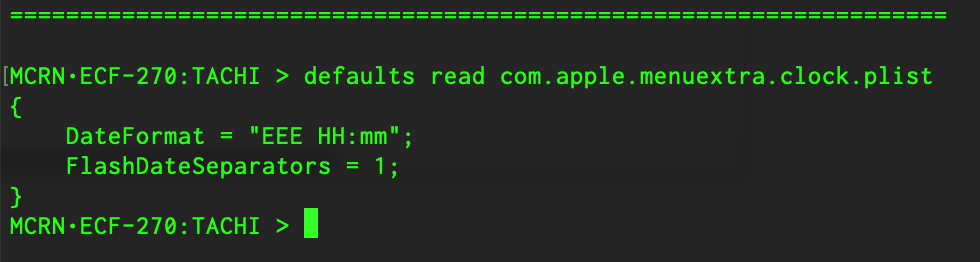
So, if “Fri 15:43” equates to “EEE HH:mm” then it’s a pretty solid bet that EEE = day of the week, HH = hour, and mm = minute. With that in mind, we can use defaults to write back some other options for the OS to look at. If you turn everything on and then look at the defaults read for the same plist under macOS Catalina then you’ll get this:
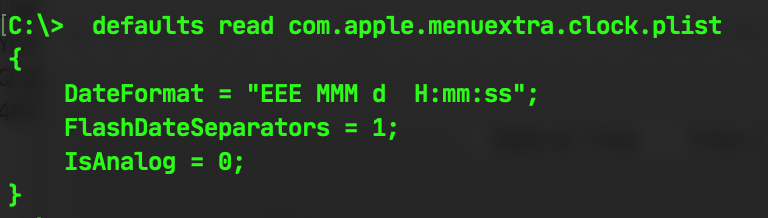
Right. So, it doesn’t take much to come to the conclusion that MMM = Month, ss = seconds, and (be still my beating, arthritic heart) d = date.
With that in mind, we’ll write all the above back into Big Sur, thus:
defaults write com.apple.menuextra.clock DateFormat -string "EEE d MMM HH:mm:ss"
…which magically turns into:

Ah. That’s much better. Change is a wonderful thing; particularly when it happens to other people.
