In this period of ongoing peril and, well, frankly terrifyingly uncertain business environment, I’ve talked to a lot of folks who are having to radically adjust the equipment they use and the way that they use that equipment; i.e., not being in the same room as some of the computers that they’re used to being in the same room with.
This is, let’s face it, mostly servers. Entirely servers, actually, and as seems to be the spirit of the age right now it’s clear that things were easier back in the Good Old Days. Of course, I’m not talking about the Good Old Days pre-pandemic; I’m talking about the days when you could pick up the telephone, break out your credit card, and talk to a nice person at Apple and give them a lot of money in exchange for an Xserve.
Xserves were fabulous. Yes, they weren’t price or feature comparable to some of the offerings you’d get from a good PC server vendor, and they lacked a lot of things like expandability and were sorely limited by their 2U standard height and the number of drives you could throw in one, but if you wanted a macOS (Sorry, “Mac OS X”) server then they were the only game in town and they did an excellent job. I’ve talked in the past about how loud they were, but they included such niceties as redundant power supplies and Lights Out Management (LOM) unit, which allowed you to do all kinds of hardware management that included remote-booting the thing.
You can’t do that with a Mac today. If the box on your desk or in your server room down the hall or (as seems to be the case of late) forty miles down the road in a locked, sealed building is off then there’s ostensibly no way of turning it on unless you’re willing to lean over and push a button, walk down the hall and push a button, or get in your car, drive through the proto-apocalyptic wasteland that we apparently now all live in, break into a building, and push a button. If your Mac suffers a power outage then you can absolutely check this box:
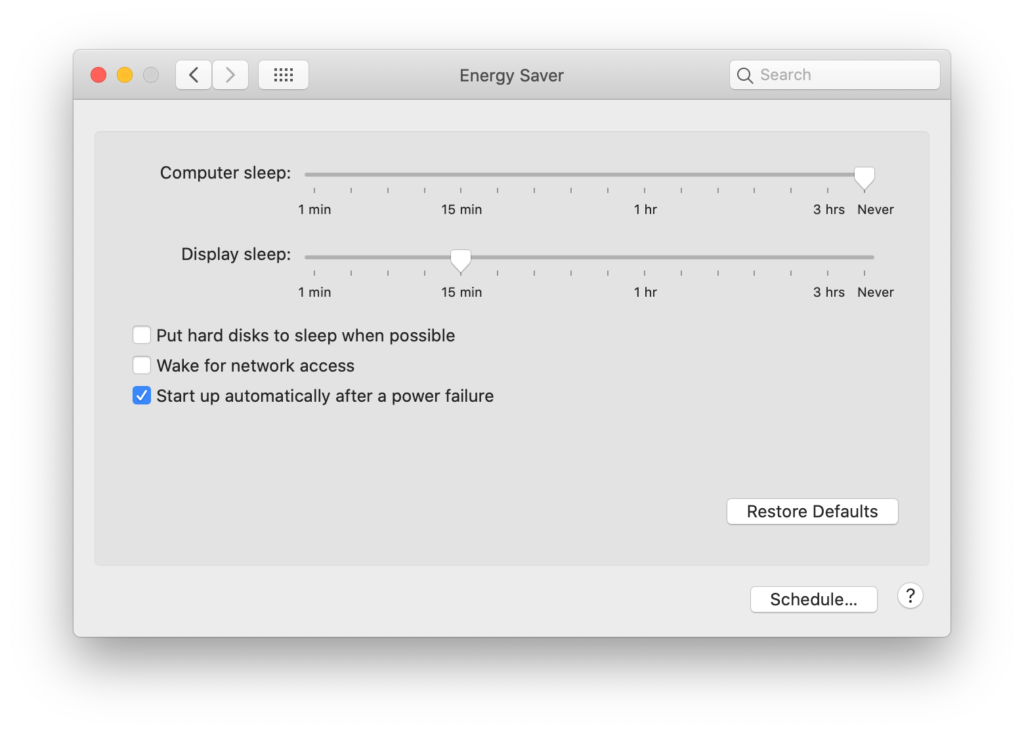
…and the thing will obligingly fire up once power is restored, and that’s great, but it’s not the same thing as being able to shut a computer down and then fire it up again.
However, as is often the case with this kind of thing, there’s a way of doing it through the command-line if you don’t mind getting a little dirty, and by dirty I mean performing a dirty shutdown. What’s a dirty shutdown, you ask? Well, I’m glad you brought it up, because it’s a neat little trick that’s built into the OS that allows you to combine all the convenience of a nice, orderly shutdown with the exciting thrill of suddenly yanking the power cable out of the back of the thing like some kind of foaming maniac.
If you look at the man page for shutdown, you’ll see the following options:
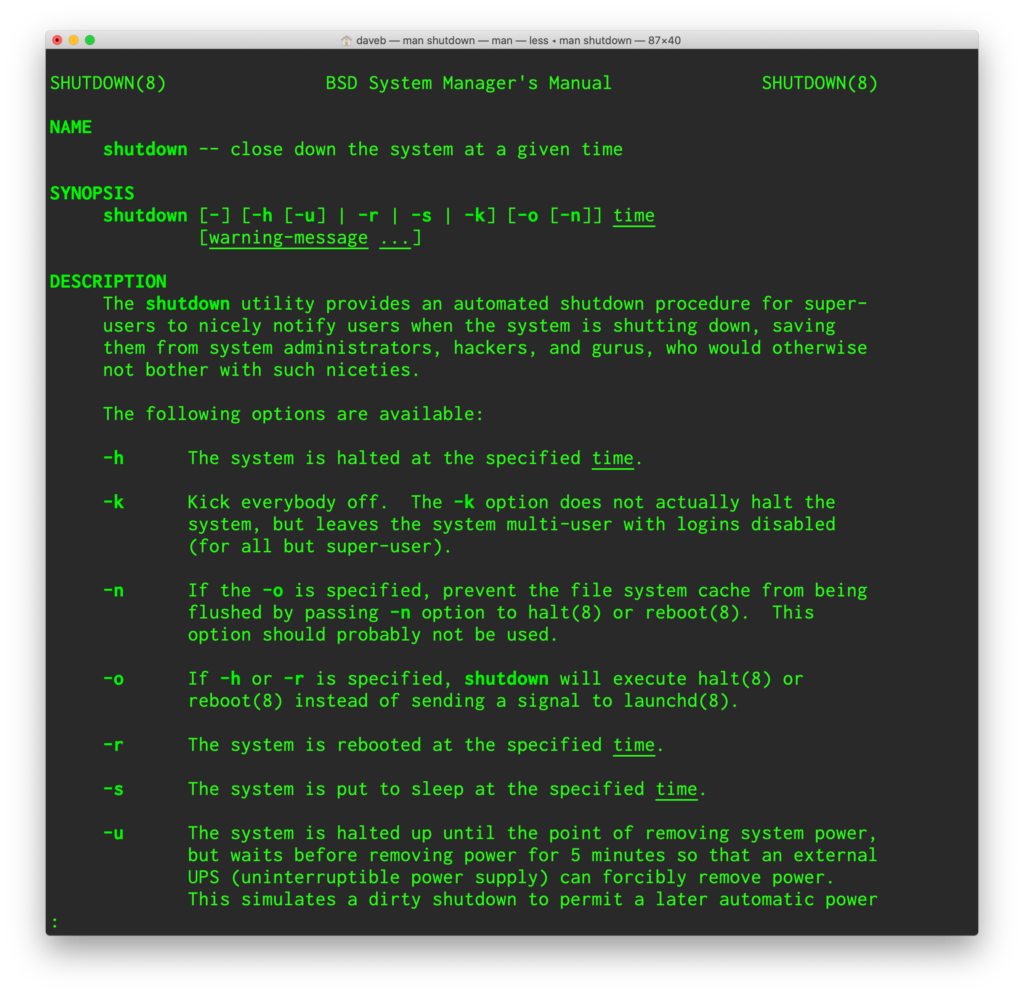
The one to pay attention to there is the -u flag, which normally comes into play when you have your computer attached to a UPS. When the power goes out and your UPS kicks in then the computer will struggle on for as long as possible, but providing your UPS has a management port and a USB cable that you have plugged into your Mac then when it in turn realizes that it’s about to run out of juice it’ll send a command to your Mac to shutdown, but instead of just sitting there once power is restored the UPS simulates a power cut so that your Mac automatically boots.
It’s ingenious, and also allows you to shutdown your Mac in a nice, orderly fashion and then once you’re ready to reapply power it’ll automatically fire up instead of sitting there like a big metal lump.
So, if you just shut your Mac down from the command line by typing in sudo shutdown -h now then it’d halt the system, quit everything that needed quitting, and turn itself off in a neat, orderly fashion. Whether you manually disconnect power or not, the computer will require you to physically power it on by hitting the power button.
But if you invoke the -u flag and type in sudo shutdown -h -u now then the computer will do all the sensible, practical, good-housekeeping things you’d expect from a proper shutdown, and then tell itself that the power was unexpectedly disconnected so that when power is restored the computer will just fire right up.
“That’s great,” I hear you say. “But what good is it if, as you mentioned earlier, I’m stuck at home in glorious self-isolation with a year’s worth of bathroom tissue while the End of the World rages around me?”
Well, firstly that’s a little hysterical of you, but I’ll skate over that bit because you make a decent point. Where this option is useful is if you have a UPS with a network connection and remote on/off capabilities. There are options out there; just because there’s no LOM still extant on the Mac doesn’t mean that you can’t effectively outsource that component – just remote into the Mac, issue the dirty shutdown, then hop onto the UPS and turn it off or (if it’s possible with your model) turn off the power to the Mac. When you want to cold boot your Mac you just remote into the UPS, power it on, and that in turn supplies power to the Mac which – because it thinks it was unexpectedly shut down – automatically boots from cold, leaving you at the login screen.
